Editing Existing
Donation Information
There are TWO ways to edit/update existing donation information.
Click here
Click here
First Way
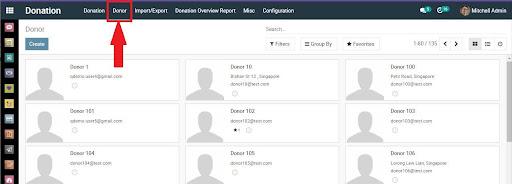
Step 1
Click on the Donor tab on the top sidebar.
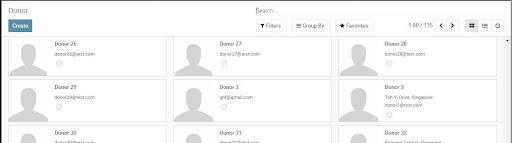
Step 2
Click on the donor you wish to update.
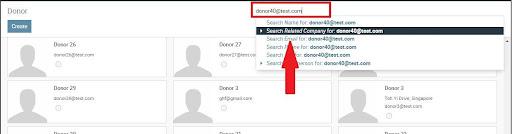
Step 3
You can also enter their Donor Name or personal details in the search bar on the top right to filter the Donor database.
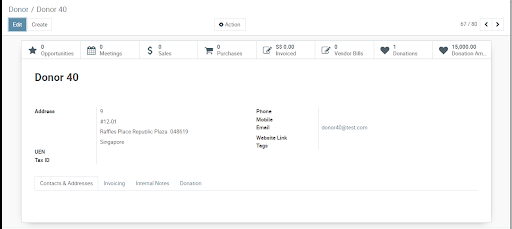
Step 4
A page with all the Donor details expanded will load.
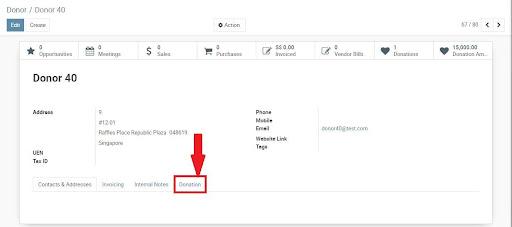
Step 5
To change Donor details that are tagged to donations, click on the Donation tab on the bottom-right of the donor profile card.
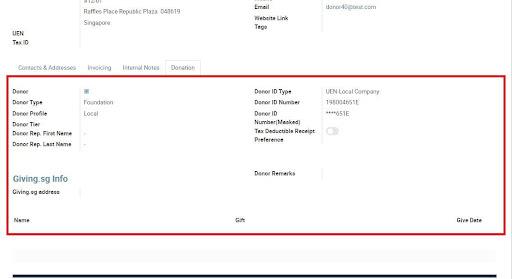
Step 6
The Donation tab will expand and reveal the donor details as shown.
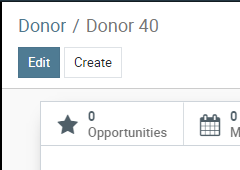
Step 7
Click on the Edit button on the top-left of the page to make changes.
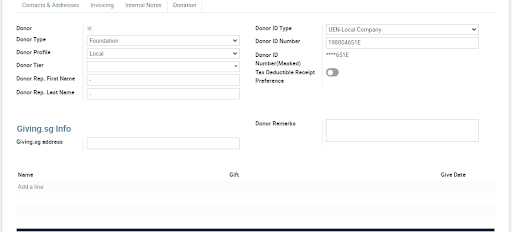
Step 8
This will unlock the fields and they will be open for any changes that need to be made.
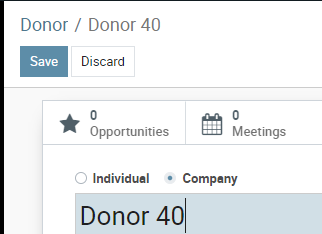
Step 9
Once you have made the necessary changes, click on the Save button on the top-left of the page to confirm the changes. Otherwise, you can click on the Discard button to restore to default.
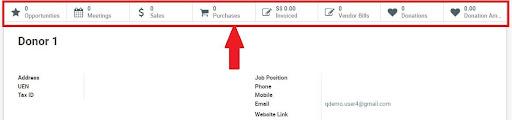
Step 10
Here you will see the all the relevant donation details
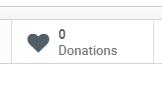
Step 11
To change details related to specific donations tagged to the donor, click on the Donations tab in the banner of the donor profile.
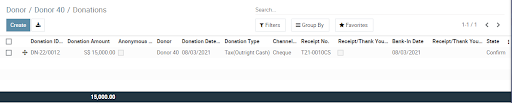
Step 12
This will launch a page with a tabular display. It shows a breakdown of donations by the donor.
Click on the Donation in the table that you wish to edit.
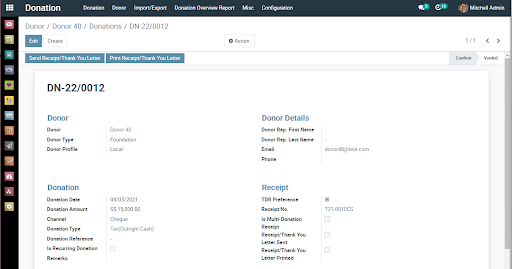
Step 13
Thereafter, a page with the donation details expanded will load.
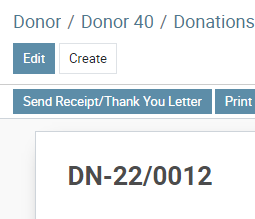
Step 14
Click on the Edit button on the top-left corner to make the changes.
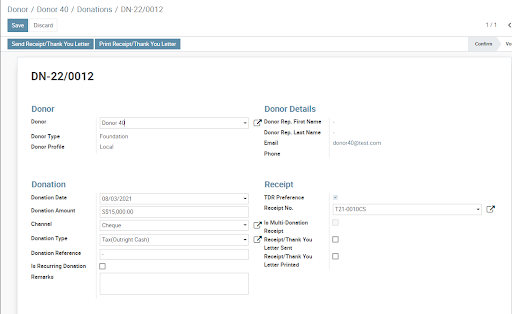
Step 15
This will unlock the fields and they will be open for any changes that need to be made.
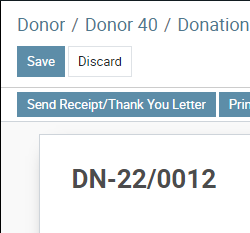
Step 16
Once you have made the necessary changes, click on the Save button on the top-left of the page to confirm the changes. Otherwise, you can click on the Discard button to restore to default.
Second Way
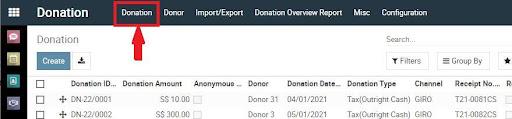
Step 1
Click on the Donation tab on the top sidebar
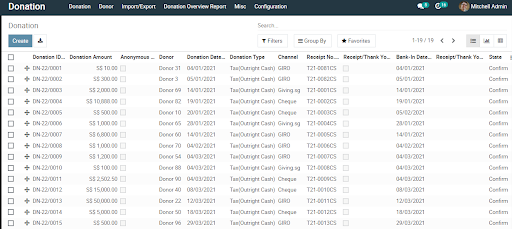
Step 2
This will load a page with a record of all donations in the database. They will be classified by their respective auto-generated Donation IDs.

Step 3
You can scroll to the Donation you wish to edit and click on it. You can also search the donation by Donor or Donation ID.

Step 3.5
You can also search the donation by Donor or Donation ID.
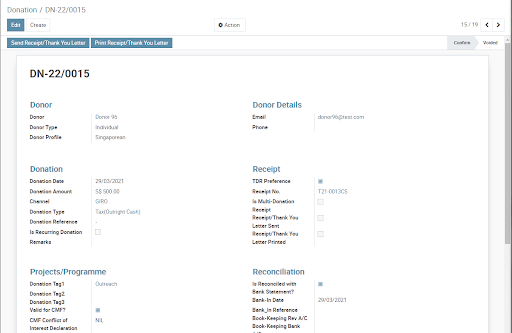
Step 4
Thereafter, a page with the donation details expanded will load.
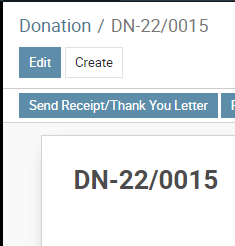
Step 5
Click on the Edit button on the top-left corner to make the changes.
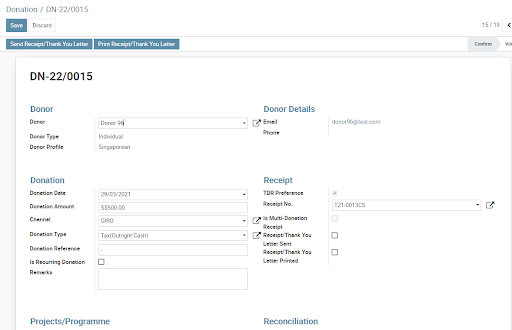
Step 6
This will unlock the fields and they will be open for any changes that need to be made.
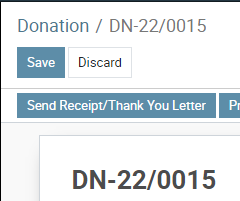
Step 7
Once you have made the necessary changes, click on the Save button on the top-left of the page to confirm the changes. Otherwise, you can click on the Discard button to restore to default.